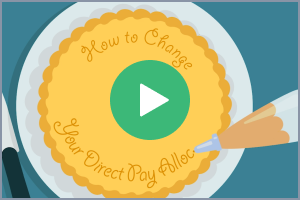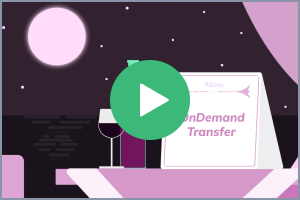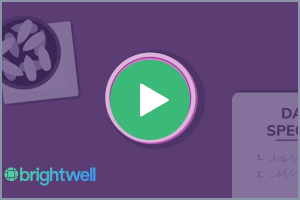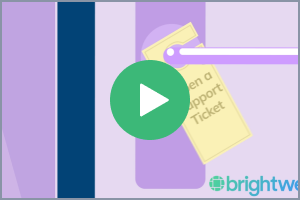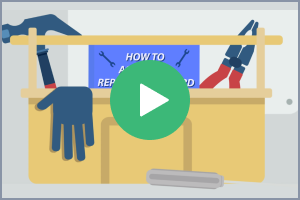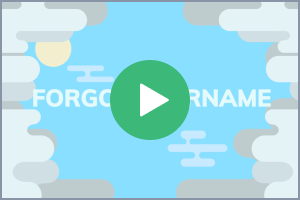Welcome to Brightwell, Saga Crew!
Welcome to Brightwell!
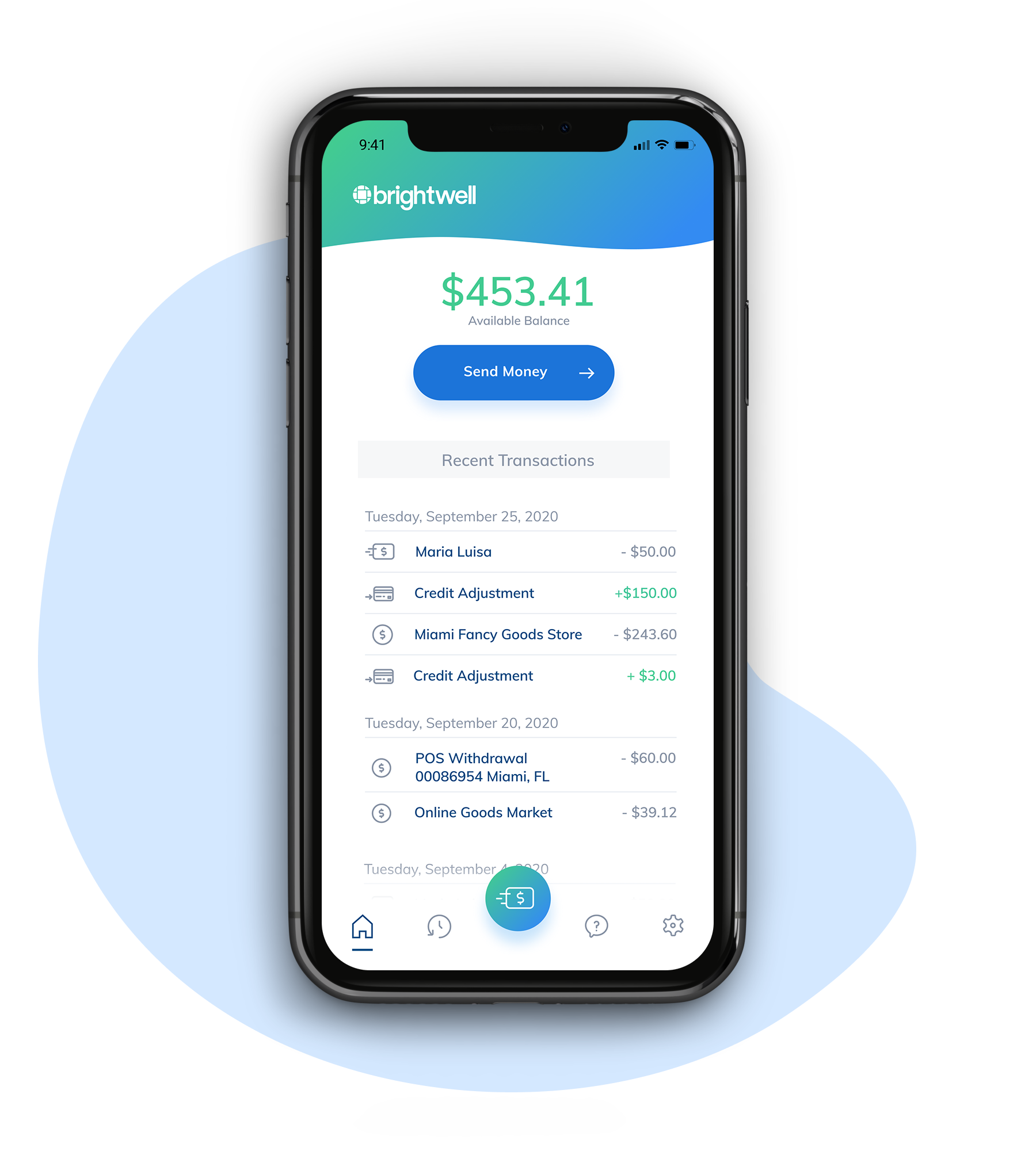
Send money to your bank account every payday1
Download the Brightwell Navigator mobile app today.
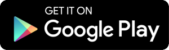
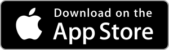
Your money. Your choices.
Track paycheck
See when you get paid and monitor transactions all from the app with no fee
Send to bank
Send money directly to you or a family member's bank automatically
Shop safely
Shop with your Brightwell Card when you travel to keep your other cards safe
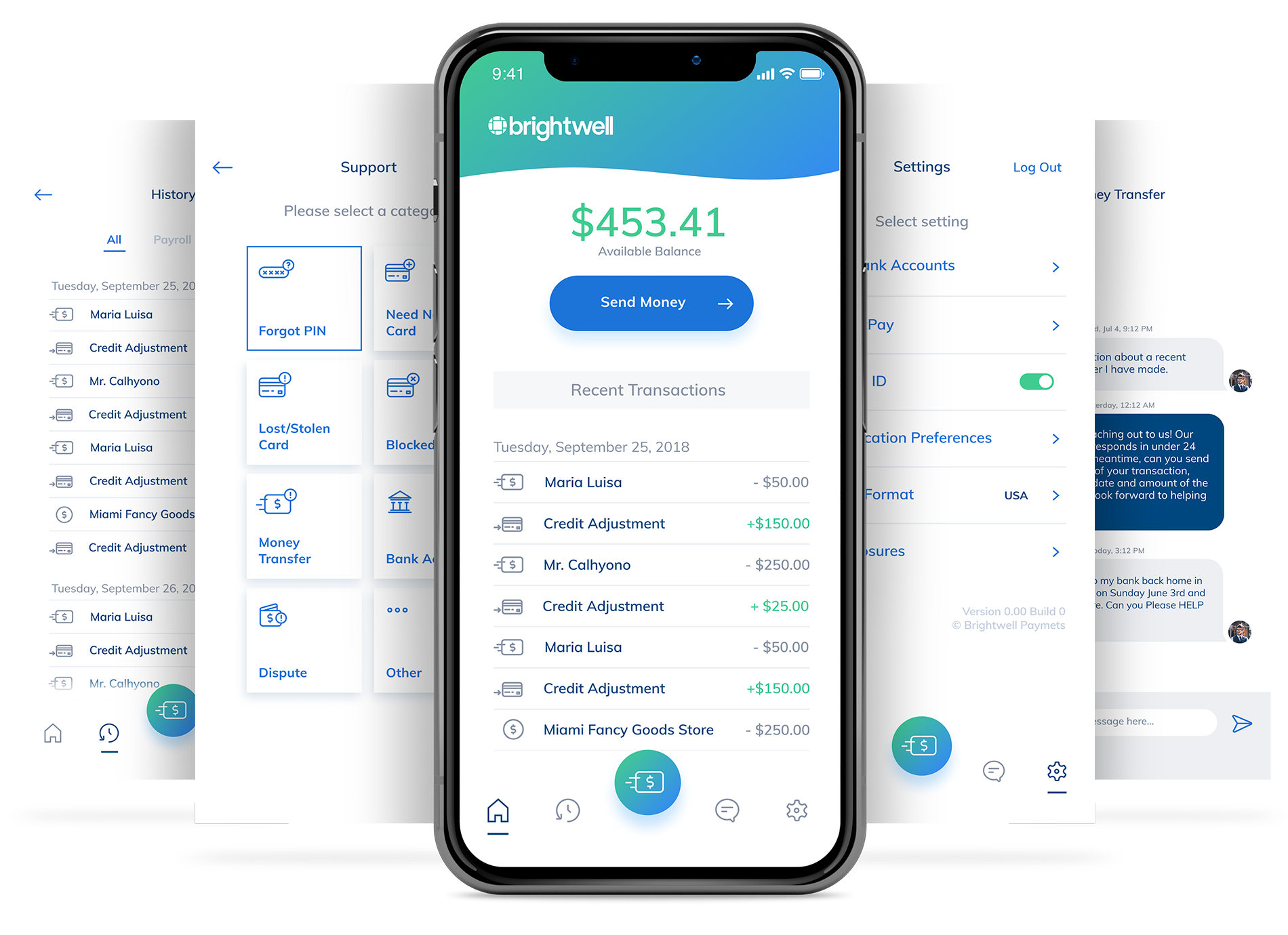
Get started with Brightwell
Download and open the app (or select the Login button on the top right of this page) then follow these steps.
1 Select Enroll
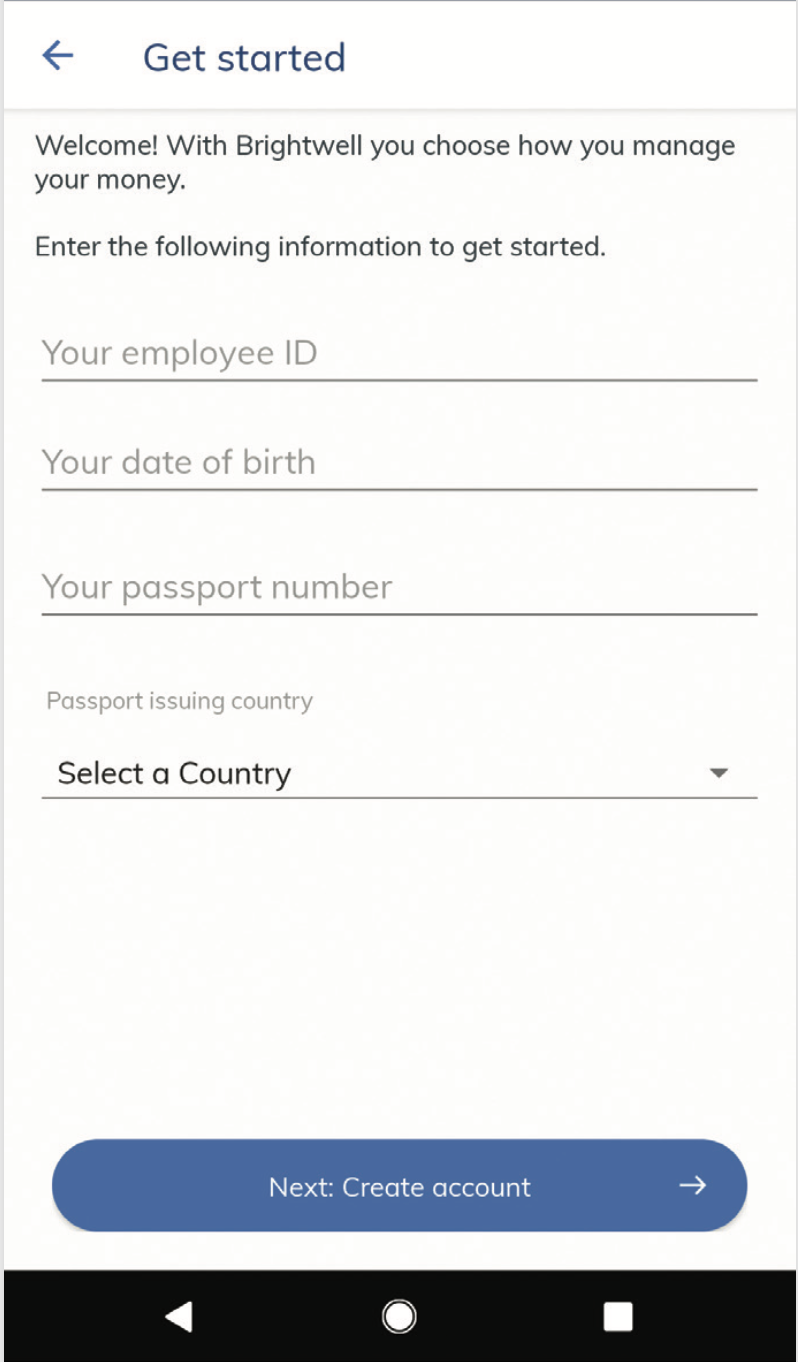
Open the app or website, select Enroll, then enter your employee ID, date of birth, passport number and passport issuing country. Select Next: Create Account
2 Create account
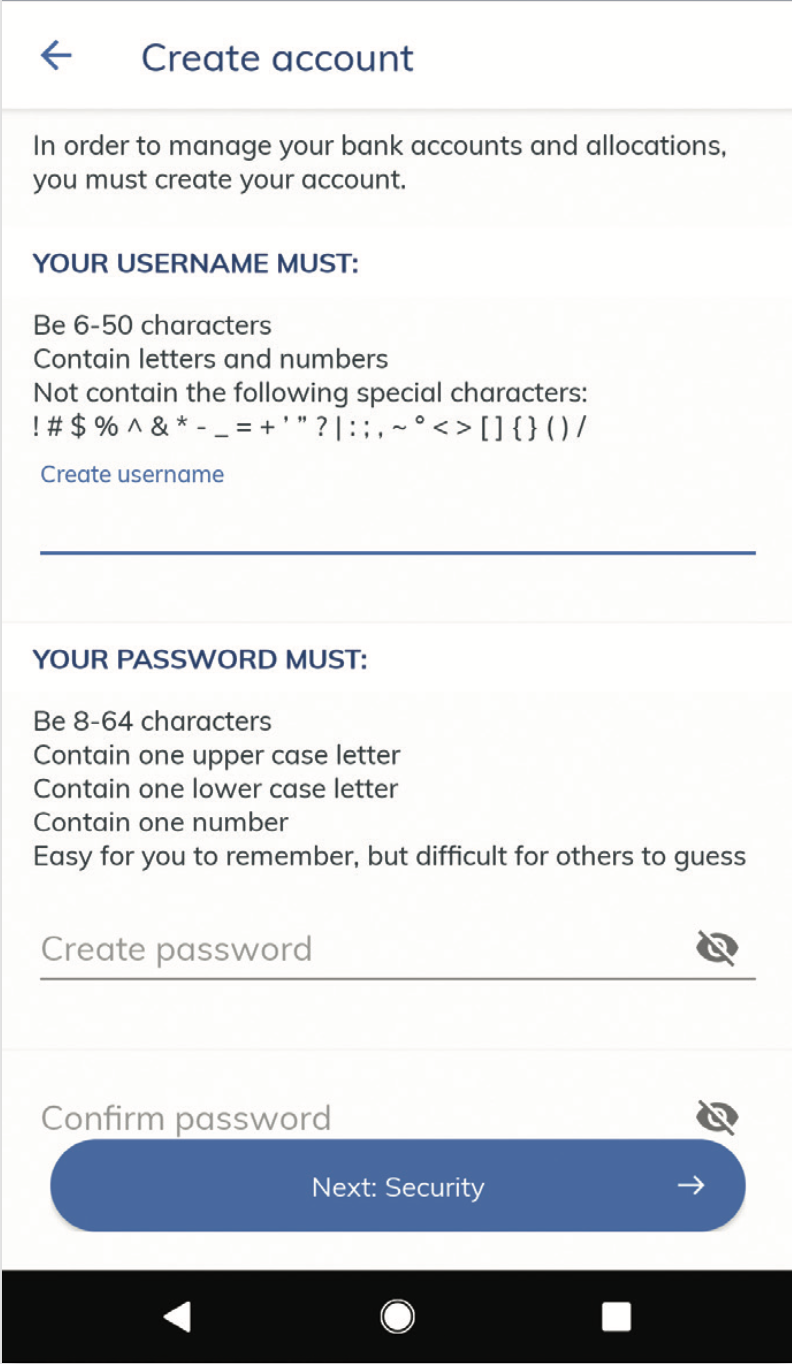
Create a username and password. Select Next: Security
3 Security questions
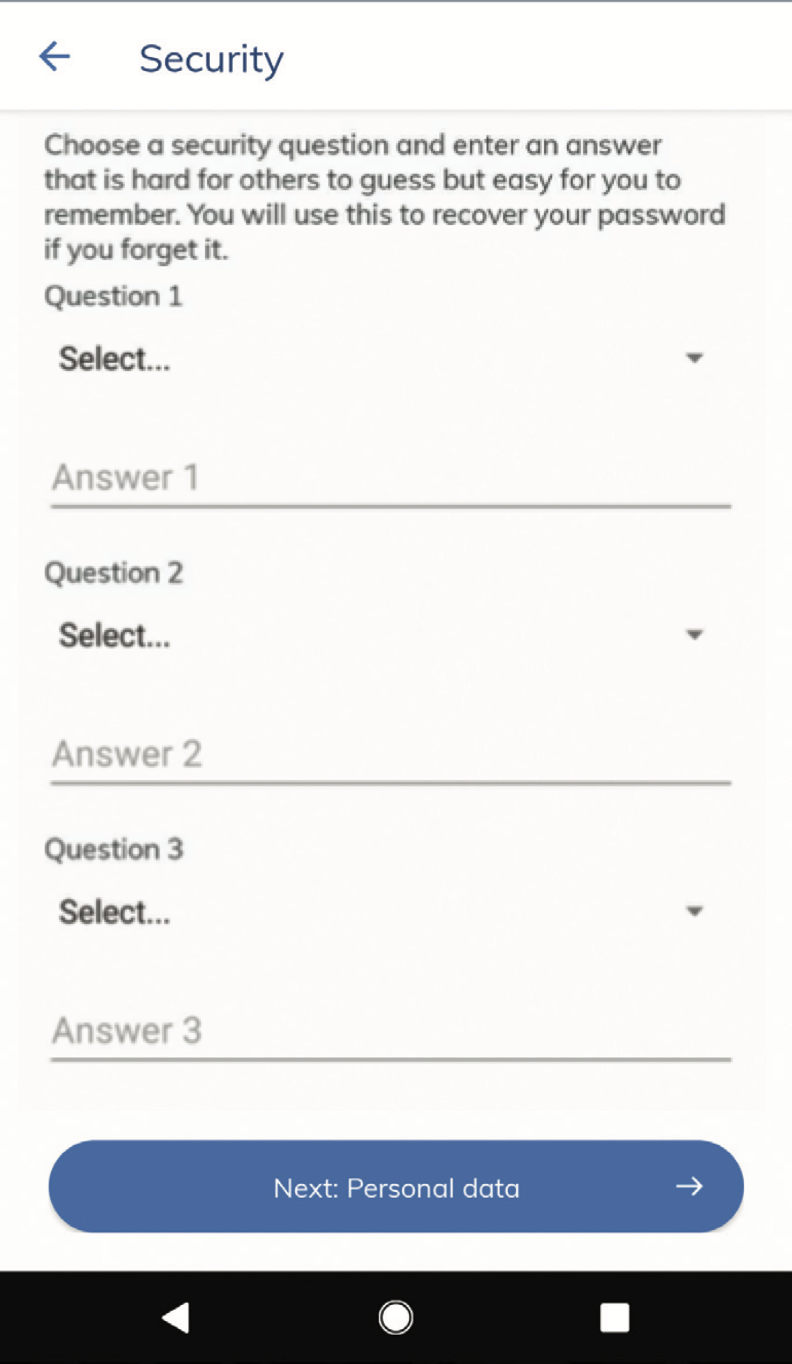
Select 3 security questions and type your personal answer to each. Select Next: Personal data
4 Review information
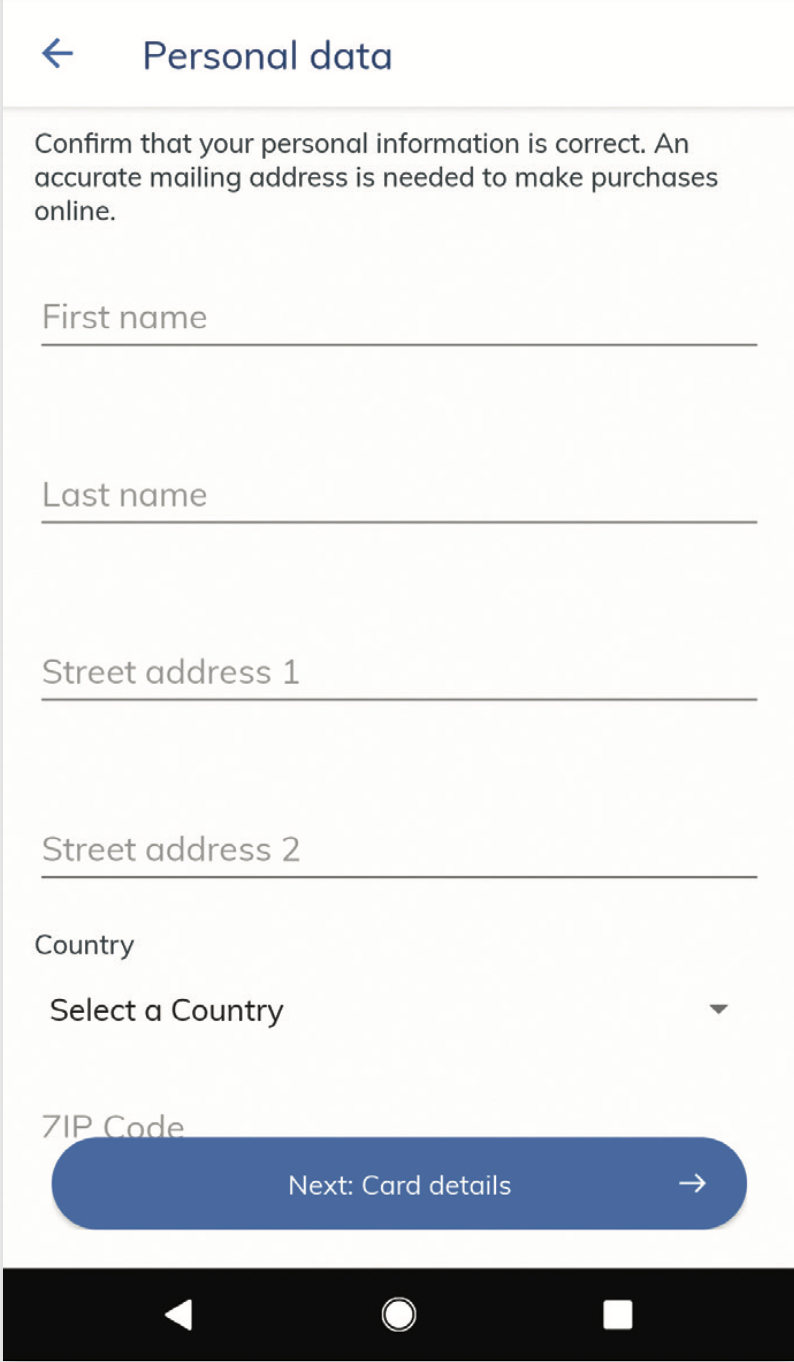
Your personal information may be filled in for you. Review to make sure everything is correct, enter in your phone number and email address. Select Next: Card details
5 Card details
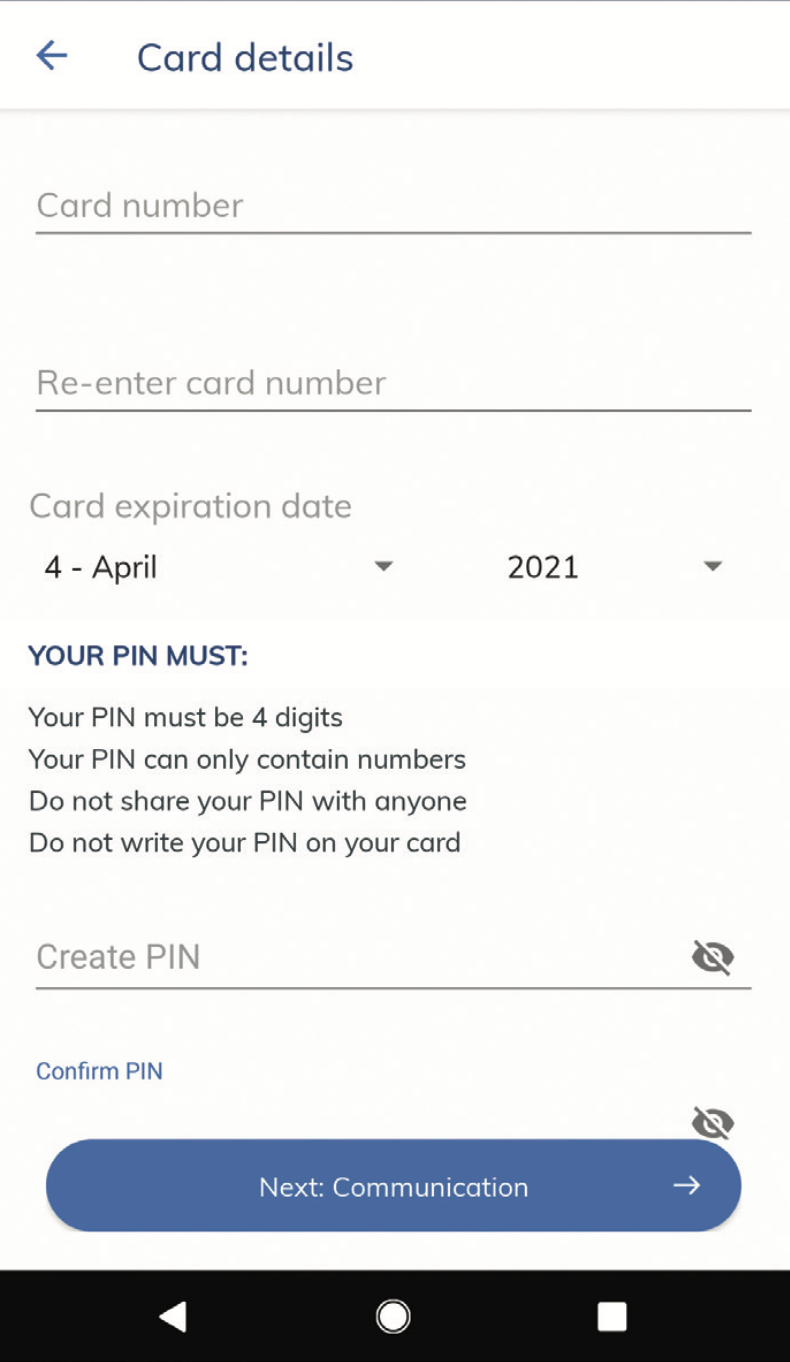
Enter your Brightwell Card number and expiration date. Create a PIN (this number will be used to make purchases or withdrawal cash from an ATM). Select Next: Communication
6 Communication
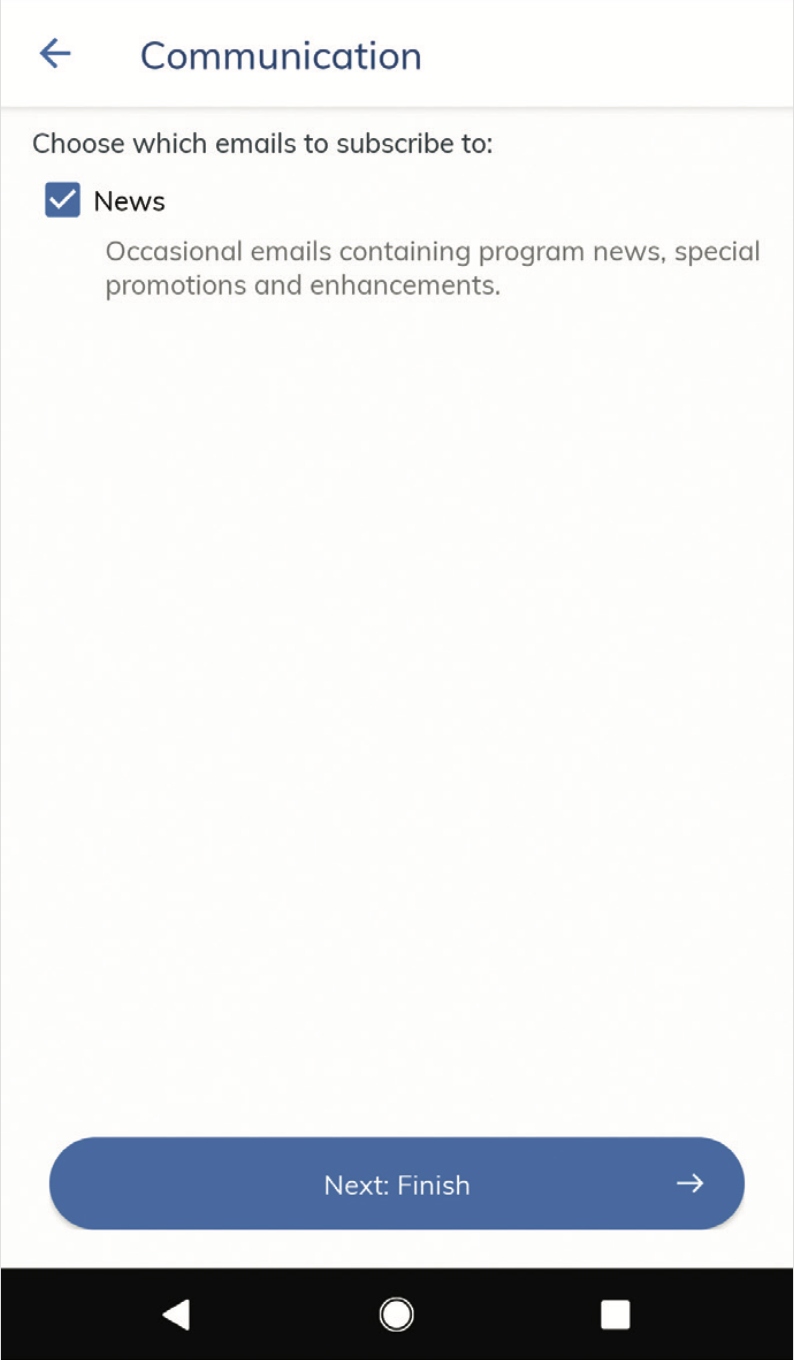
Select your email preference by checking the box beside 'News'. Select Next: Finish
7 Log in to Brightwell
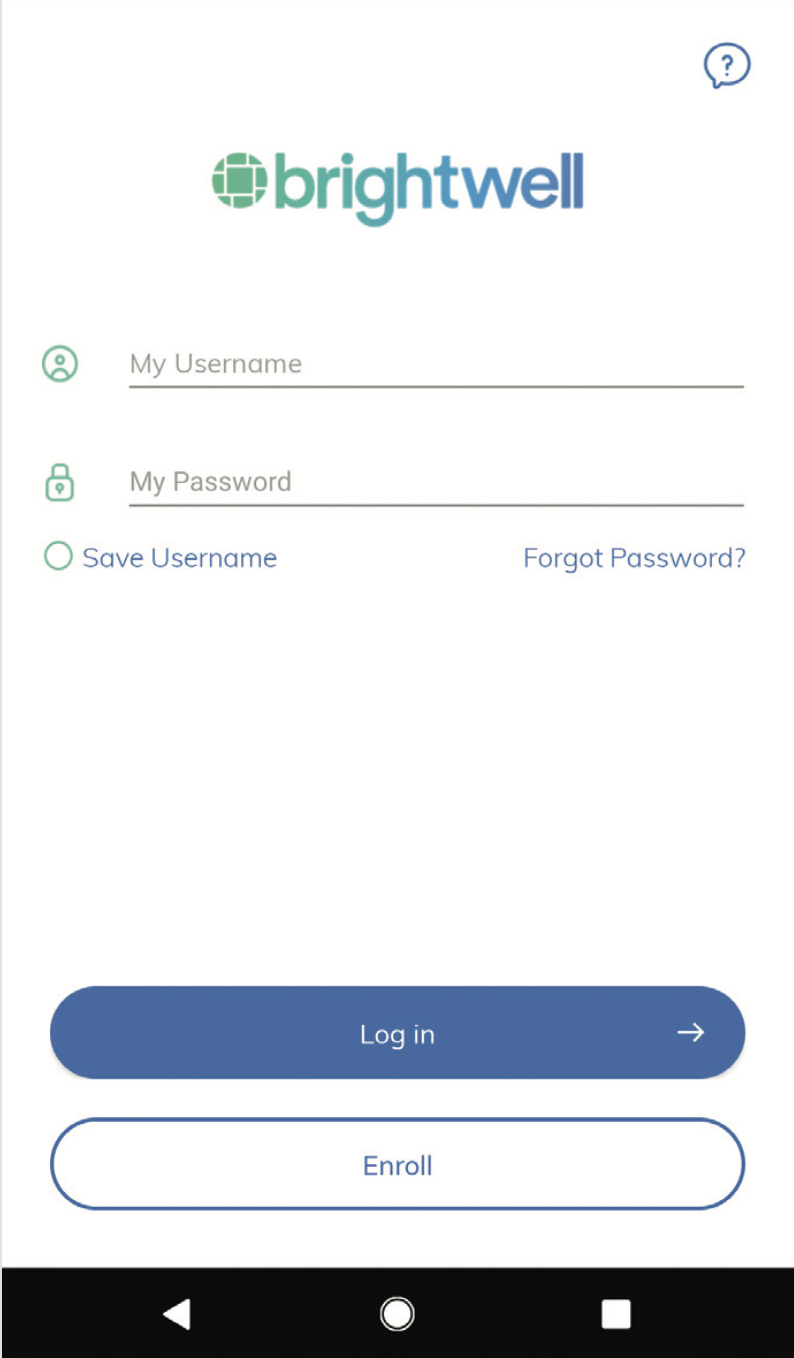
Log in to your Brightwell account with your username and password.
8 Set up FaceCheck
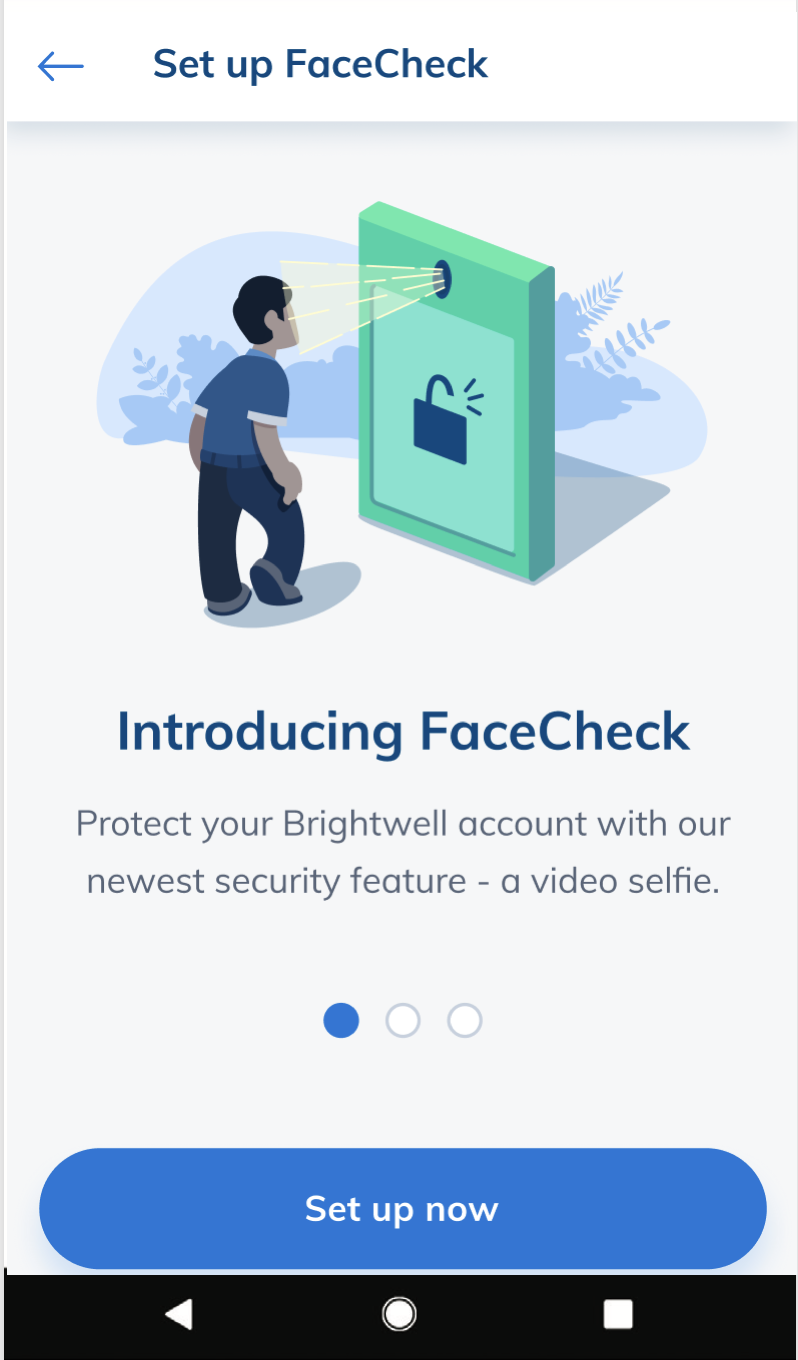
Set up your video selfie login. This is the most secure way you can log in. Your video selfie replaces your password.
Your Brightwell account is setup!
How to send money
With Brightwell, you can send to a bank1 or send cash for pick up2
How do I continue send money to my bank account every payday? (direct deposit)
In order to send money to a bank, first you need to add your bank account into Brightwell. You can setup DirectPay in the app or on the web. Make sure you do these steps at least 3 days before your next payroll. (Allocations take 24 hours to process in our system.)
DirectPay allocation in the mobile app:
How do I send money to bank just one time?
1. Login the app or at www.brightwellnavigator.com
2. If you need to add a new bank account, click on Bank Account at the top > Add Bank Account
3. Choose the country where the beneficiary bank is located
4. Choose the currency that you want the money to be received in (**Important note: if you are sending USD to a foreign bank (non-US) then you will likely be charged additional fees from the beneficiary or intermediary bank between $30 - $50 per transfer in addition to the Brightwell fee)
5. Confirm the country and currency
6. Enter the Beneficiary and Bank details (you will need to get all of this information from the beneficiary bank)
7. Once bank accounts are entered, choose the amount you want to send, approve the FX rate and Brightwell fee and proceed to process.
OnDemand - Send money to your bank when the rate is best for you. For information about OnDemand transfers, go here: OnDemand poster
How do I add a bank account? (mobile app)
1.) Log into the app and tap Settings (gear wheel icon)
2.) Tap My Bank Accounts
3.) Tap Add Bank Account
4.) Select the country and currency that the bank account is held in.
5.) If you sending money to local currency, you will need to confirm currency exchange.
6.) Complete all the beneficiary details. The beneficiary is the account holder at the receiving bank. Please make sure to answer all required fields.
7.) Complete all the bank details. Review all the information to make sure it is correct, then tap Add Bank.
Name = the name of the bank.
Bank Address = address of the local branch you visit.
Once you add your bank account, it will take 2-3 business days for us to verify. Please check back during that time to see if the status of your bank account has changed.
How do I add a bank account? (website)
1. Log into Brightwell's website: https://brightwellnavigator.com/
2. Select "Bank Accounts" located on the top middle portion of the screen.
3. You will see the page Your Bank accounts. Click the Add Bank Account option located on the bottom ride side of the page.
4. You may start providing the necessary information starting with bank location. Click Next.
5. Select bank currency. Click Next.
6. The next page will remind you of additional service fees by the bank if you send a different currency to that account. Click Confirm.
7. Fill out beneficiary and bank details. A sample is shown below. Please note that required fields are different by country.
You will be informed when you have successfully added a bank account and that it will take 2-3 business days to complete the bank account verification.
Until the Bank account is vthe following cannot be performed:
- Create an allocation
- Send an OnDemand transfer
Added/Edited bank accounts will be updated within 2-3 business days.
How do I send cash for pickup?
Cash Pickup is the fastest way to send money with Brightwell. Your family can pick up the money anywhere that Moneygram is provided. The money is usually available within 4 hours.
To send Cash Pickup, either log into the Brightwell Navigator mobile app (or the website) and select Cash Pickup and follow the instructions.
Important! At the end on the transaction on the receipt, you will get a MoneyGram Reference Number that you give to the receiver to pick up the money.
Protect your money from fraud.
Learn the top 5 tricks fraudsters use to steal your information and take your money.
Need help?
Read the FAQs for answers to your questions.
How do I contact support?
You can do it in mobile app or online here: https://www.brightwellnavigator.com/Support/GenericSupportTicket
When you contact support it opens a support ticket for you. Our support team will respond to your ticket within 24 hours.
I forgot my password. How to I change it?
2) Enter your username then tap Submit
3) You now have two options to change your password:Option 1: Use personal information
- Enter your birth date
- Answer the security question
- Tap Send
- Enter your email address associated with your Brightwell account
- Tap Next (within 10 minutes, an email will arrive from Brightwell)
- Open the email from Brightwell, tap Change Password. (Important: this link is only active for 72 hours)
5) Tap Submit
I forgot my username. How can I get it?
Please follow the instructions below to retrieve your username:
1. Go to www.brightwellnavigator.com or open the mobile app
2. Select the option of "Forgot username"
3. Enter your email address and your username will be sent to your email.
My card/account is not working. What do I do?
Please contact our Brightwell support team in the mobile app or online here: https://www.brightwellnavigator.com/Support/GenericSupportTicket
They will be able to help you with this.
How do I change or reset my PIN?
To change or reset your password, please follow these steps:
1.) Open Brightwell Navigator mobile app and tap Forgot Password
2.) Enter your username then tap Submit
3.) You now have two options to change your password:
Option 1: Use personal information
- Enter your birth date
- Answer the security question
- Tap Send
Option 2: Send email
- Enter your email address associated with your Brightwell account
- Tap Next (within 10 minutes, an email will arrive from Brightwell)
- Open the email from Brightwell, tap Change Password. (Important: this link is only active for 72 hours)
4.) Create a new password and type it again to confirm
5.) Tap Submit
The Brightwell Visa® Prepaid Card is issued by The Bancorp Bank pursuant to a license from Visa U.S.A. Inc. and may be used everywhere Visa debit cards are accepted. The Bancorp Bank; Member FDIC.
Google Play and the Google Play logo are trademarks of Google Inc. Apple, the Apple logo, iPhone and iPod touch are trademarks of Apple. Inc., Apple Inc., registered in the U.S. and other countries.
1Restrictions may apply. Please see transfer terms and conditions for details.
2All transactions are subject to verification: verification times vary and may delay delivery of funds to the receiver